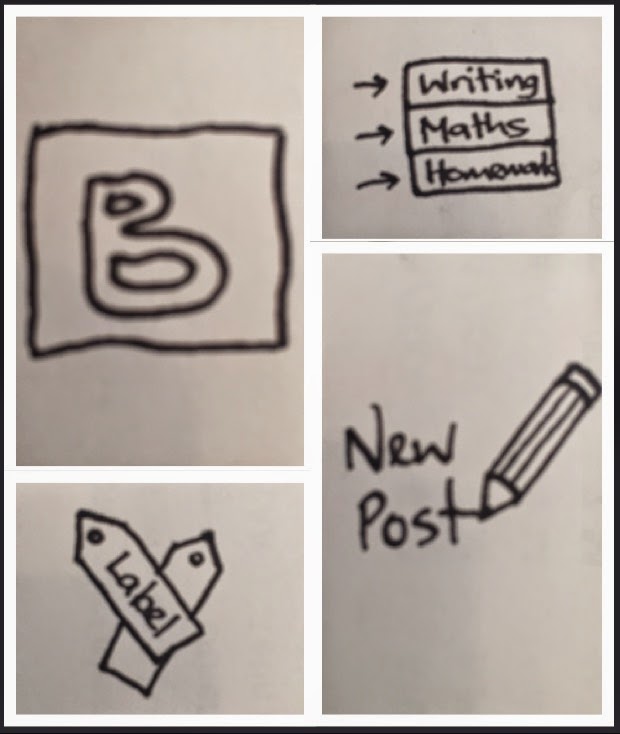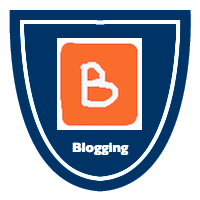Google Chromebook and Google Drive Badges have just been completed and added to the Leadership Passport and Digital Footprint doc. I will be rolling this document out to my students tomorrow and the senior students have already begun working on it on Friday.
I went with the Google colours to make the badges recognisable and I am really stoked with the look and final product!
My next set will be co-constructed with the children in my class... Am looking forward to this challenge!
I am also looking at designing a teachers passport which will use many of the same badges but have slightly more advanced success criteria (although for some teachers the basics are still required). This will support the documentation required as evidence of meeting the RTC.
I have been teaching for 12 years and I am enthusiastic about ICT and using it to enhance by classroom teaching. Currently working in Auckland, New Zealand at Team Solutions as a Digital Technologies PLD Facilitator.
Sunday, 29 March 2015
Sunday, 22 March 2015
SUCCESS! First set of digital badges completed and loaded into passport!
I have just completed the first set of badges. These badges are what my children are working towards with using blogger. Am so excited! Has been a long day but is totally worth it! Cannot wait to start my next set...but maybe tomorrow!
EEEKKKKK! Stoked!
Final badge outline and proof of a hard weekends work!
Final Outline for Badges with the brand spanking new icons!
Next steps:
- add badges to the background shape and then add to the leadership passport.
- get feedback from the class on the icons.
- get class to come up with snazzy badge names for each badge.
https://docs.google.com/a/newmarket.school.nz/document/d/1JkruWe2HsGH-Hzf1tOq4cO1_9G8HZSGnclFQ0sTbsK4/edit?usp=sharing
Next steps:
- add badges to the background shape and then add to the leadership passport.
- get feedback from the class on the icons.
- get class to come up with snazzy badge names for each badge.
https://docs.google.com/a/newmarket.school.nz/document/d/1JkruWe2HsGH-Hzf1tOq4cO1_9G8HZSGnclFQ0sTbsK4/edit?usp=sharing
Adding Colour to Icons - Toys Officially Thrown!
Adding colour was meant to be easy!
Having already scanned the icons I thought all I would have to do it open in Paint and then fill colour using the fill tool! BLOODY PIXELS!
Every time I went to add colour it came out so pixilated and looked horrendous! (even worse that the photo below)
So I reverted the colouring in pencils because at this stage I was getting over it having tried multiple attempts to upload and make the background colour transparent! Nothing was working...
Colouring in pencils looked mud! I really wasn't happy and was getting more and more frustrated as time went on! This results in stroppy text messages to +Sonya Van Schaijik saying that I was no longer wanting to present and digital badges were too hard!
Then I tried again with the Paint filling and decided that once I reduced the logos to the size needed, it didn't look all that bad so have gone with it and figure I will get better in time!
Having already scanned the icons I thought all I would have to do it open in Paint and then fill colour using the fill tool! BLOODY PIXELS!
Every time I went to add colour it came out so pixilated and looked horrendous! (even worse that the photo below)
So I reverted the colouring in pencils because at this stage I was getting over it having tried multiple attempts to upload and make the background colour transparent! Nothing was working...
Colouring in pencils looked mud! I really wasn't happy and was getting more and more frustrated as time went on! This results in stroppy text messages to +Sonya Van Schaijik saying that I was no longer wanting to present and digital badges were too hard!
Then I tried again with the Paint filling and decided that once I reduced the logos to the size needed, it didn't look all that bad so have gone with it and figure I will get better in time!
Saturday, 21 March 2015
Badge Icon Making
Making the badge icons...
Now that I have a plan I am able to start designing simple icons for each badge.
ATTEMPT ONE: using the ipad to create icons works semi well but it was very hard to get the detail correct without a stylus. Decided against this method.
ATTEMPT TWO: tried a similar thing using Paint on a PC. OMG this was even more challenging! Gave Up!
ATTEMPT THREE: Decided that drawing the outlines would be easier and therefore invested in a nice black ink pen. This seemed to work well and the results are below. Next step was to add colour.



Then use the scanner to digitalise them and my next challenge would be to add colour! Don't worry...it will be easy using paint! Off to do that now!
Now that I have a plan I am able to start designing simple icons for each badge.
ATTEMPT ONE: using the ipad to create icons works semi well but it was very hard to get the detail correct without a stylus. Decided against this method.
ATTEMPT TWO: tried a similar thing using Paint on a PC. OMG this was even more challenging! Gave Up!
ATTEMPT THREE: Decided that drawing the outlines would be easier and therefore invested in a nice black ink pen. This seemed to work well and the results are below. Next step was to add colour.



Then use the scanner to digitalise them and my next challenge would be to add colour! Don't worry...it will be easy using paint! Off to do that now!
Planning out the badges
After thinking about these badges all week and chatting to my class about the idea of badges I decides to go all old fashioned and write down using trusty vivid and paper the ideas I had for my initial badges.
As mentioned in a previous post, I have decided to go for two areas of digital learning which my class are currently working on as this will see them earning the badges in the near future. This serves two purposes; giving me more time to create further badges for harder ICT skills (this might need to happen sooner rather than later if I get the senior team involved as their skills will be beyond those of my Year 3/4's who are experiencing most computer things for the first time). Secondly it gives me the chance to have a play with the administration of badges when children are earning them in quick succession. This is something that I have been contemplating lots and before I try an online badge administrator like Credly, I would prefer to try to administer via Google Slides using the comment feature.
The following skills are what I have decided to focus this weekends icon making on;
Google Docs and Hapara
1) logging into a Chrome/Logging off and also being able to log on from home.
2) accessing my drive
3) moving documents between folders and folder organisation
4) making a new Google Doc, naming it, using the basic toolbar
5) making a Google Sheet, making a table and a graph, inserting this into a Doc
6) making a Google Slide, inserting new slides, changing backgrounds and fonts, transitions
7) adding hyperlinks to Docs
8) commenting and acknowledging comments
9) sharing documents with others
10) working collaboratively on a document
11) switching between usernames
Blogging
1) finding and logging onto the class blog
2) navigating the blog using the page tabs and author roll
3) making a new post, naming it, formatting it and publishing it
4) adding labels to a post
5) commenting on a post to give somebody feedback
6) adding a photo to a blog post using upload and URL
7) embedding a Google Doc/Sheet/Slide into a blog post
8) teaching parents how to comment and use the blog
First step to create icons for each of these because I do not like the ones that I created last week!
As mentioned in a previous post, I have decided to go for two areas of digital learning which my class are currently working on as this will see them earning the badges in the near future. This serves two purposes; giving me more time to create further badges for harder ICT skills (this might need to happen sooner rather than later if I get the senior team involved as their skills will be beyond those of my Year 3/4's who are experiencing most computer things for the first time). Secondly it gives me the chance to have a play with the administration of badges when children are earning them in quick succession. This is something that I have been contemplating lots and before I try an online badge administrator like Credly, I would prefer to try to administer via Google Slides using the comment feature.
The following skills are what I have decided to focus this weekends icon making on;
Google Docs and Hapara
1) logging into a Chrome/Logging off and also being able to log on from home.
2) accessing my drive
3) moving documents between folders and folder organisation
4) making a new Google Doc, naming it, using the basic toolbar
5) making a Google Sheet, making a table and a graph, inserting this into a Doc
6) making a Google Slide, inserting new slides, changing backgrounds and fonts, transitions
7) adding hyperlinks to Docs
8) commenting and acknowledging comments
9) sharing documents with others
10) working collaboratively on a document
11) switching between usernames
Blogging
1) finding and logging onto the class blog
2) navigating the blog using the page tabs and author roll
3) making a new post, naming it, formatting it and publishing it
4) adding labels to a post
5) commenting on a post to give somebody feedback
6) adding a photo to a blog post using upload and URL
7) embedding a Google Doc/Sheet/Slide into a blog post
8) teaching parents how to comment and use the blog
First step to create icons for each of these because I do not like the ones that I created last week!
Friday, 20 March 2015
Revamped Leadership Passport Doc
So I have decided that Google Slides is the easiest way to present the school leadership passport that I came up with last year.
Having revamped some of the content and changing it into a Google Slideshow, it is now ready for the second part which is the digital badge component.
I am looking forward to trialling it with some Titoki children next week ...now just have to make the badges.
Wish me luck!
https://docs.google.com/a/newmarket.school.nz/presentation/d/1ZJtAHPkwSghjwjdsSDVcAmhWOy2YnfaaAuwu-XxHAO4/edit?usp=sharing
Having revamped some of the content and changing it into a Google Slideshow, it is now ready for the second part which is the digital badge component.
I am looking forward to trialling it with some Titoki children next week ...now just have to make the badges.
Wish me luck!
https://docs.google.com/a/newmarket.school.nz/presentation/d/1ZJtAHPkwSghjwjdsSDVcAmhWOy2YnfaaAuwu-XxHAO4/edit?usp=sharing
Sunday, 15 March 2015
Celebration! I've made my first three digital badges!
So - brief update! This is more challenging that it looks!
Initially I thought I would use a programme called Credly. I thought this was how other people were designing and making their badges...turns out Credly is more about the administering of badges...this might come in handy later on if my ideas on how to award the badges fail.
So I googled! https://www.openbadges.me/designer.html is the site that I have now chosen to use because it seems very user friendly. I like the ideas of creating a background for each badge and then dropping the icon into it and then downloading your your own computer!
Icons - hmmmm I am getting my creative buzz on and using an iPad app called 'Drawing Pad' to create little icons to represent each skill! I am not going to lie... this is taking bloody ages! I think for this reason I will get the children in my class coming up with some ideas and possibly invest in some think stylus pens to assist them with the icon creation stages of this project!
Three badges made in the blogging set!
This badge will be awarded to those children who can locate the blog on different devices and sign in successfully using their username and log on.
This badge will be awarded when children can confidently make a new post and submit it for moderation. It will need to be a completed post which is checked and ready for publication.
This badge is awarded for labelling the blog post correctly so that it shows up on the correct pages and also is shown next to the authors name. This is a skill that I am drilling at the moment as it keeps the blog organised and easy to navigate with so many users.
Feel like I deserve a coffee - more badges coming soon!
Initially I thought I would use a programme called Credly. I thought this was how other people were designing and making their badges...turns out Credly is more about the administering of badges...this might come in handy later on if my ideas on how to award the badges fail.
So I googled! https://www.openbadges.me/designer.html is the site that I have now chosen to use because it seems very user friendly. I like the ideas of creating a background for each badge and then dropping the icon into it and then downloading your your own computer!
Icons - hmmmm I am getting my creative buzz on and using an iPad app called 'Drawing Pad' to create little icons to represent each skill! I am not going to lie... this is taking bloody ages! I think for this reason I will get the children in my class coming up with some ideas and possibly invest in some think stylus pens to assist them with the icon creation stages of this project!
Three badges made in the blogging set!
This badge will be awarded to those children who can locate the blog on different devices and sign in successfully using their username and log on.
This badge will be awarded when children can confidently make a new post and submit it for moderation. It will need to be a completed post which is checked and ready for publication.
This badge is awarded for labelling the blog post correctly so that it shows up on the correct pages and also is shown next to the authors name. This is a skill that I am drilling at the moment as it keeps the blog organised and easy to navigate with so many users.
Feel like I deserve a coffee - more badges coming soon!
Road to GAFE - Digital Badges
So... I have officially been accepted as a presenter at the #gafesummit in the school holidays! Am somewhat excited and a bit nervous as I haven't presented at a conference for years!
Digital badges - hmmmmm where do I start? No literally... it is three weeks out from the conference and I need to start. Today I have redesigned my school leadership passport into a Google Slide so that it is more accessible to children. It will now also include the digital badge component which will outline a child's individual digital footprint progress via the gaining of digital badges.
Next step: to make the actual badges. There are so many option out there but have decided to stick to ICT skills to begin with the focus my first two sets of badges around the following:
Blogging - my class have learnt so much about blogging already this year. None of them knew what a blog really was at the start of the 2015 school year so I feel a set of badges around the use of blogs (101) would be really motivating for them. We have talked about this is class and they came up with he idea of having steps of badges in terms of difficulty. They are also very keen to become involved with the designing of badges later in the year.
Computer Use and Google Docs - This has been another steep learning curve for my little poppets! We are now all set up on Good Docs and everyday the learning continues with logging on, keeping folders tidy, making new docs, moving documents between folders, inserting pictures to documents, sharing work with others. This takes teachers some time to learn but children have the innate ability to 'just get it'. Possible next step will be using some of these badges for my colleagues too.
I like the idea of eventually expanding the digital badge idea into other areas of the curriculum. I have already seen other badge for literacy skills which I think might tie in really nicely with the person inquiry this year - watch this space!
Right off to create my first badge!
Digital badges - hmmmmm where do I start? No literally... it is three weeks out from the conference and I need to start. Today I have redesigned my school leadership passport into a Google Slide so that it is more accessible to children. It will now also include the digital badge component which will outline a child's individual digital footprint progress via the gaining of digital badges.
Next step: to make the actual badges. There are so many option out there but have decided to stick to ICT skills to begin with the focus my first two sets of badges around the following:
Blogging - my class have learnt so much about blogging already this year. None of them knew what a blog really was at the start of the 2015 school year so I feel a set of badges around the use of blogs (101) would be really motivating for them. We have talked about this is class and they came up with he idea of having steps of badges in terms of difficulty. They are also very keen to become involved with the designing of badges later in the year.
Computer Use and Google Docs - This has been another steep learning curve for my little poppets! We are now all set up on Good Docs and everyday the learning continues with logging on, keeping folders tidy, making new docs, moving documents between folders, inserting pictures to documents, sharing work with others. This takes teachers some time to learn but children have the innate ability to 'just get it'. Possible next step will be using some of these badges for my colleagues too.
I like the idea of eventually expanding the digital badge idea into other areas of the curriculum. I have already seen other badge for literacy skills which I think might tie in really nicely with the person inquiry this year - watch this space!
Right off to create my first badge!
Subscribe to:
Comments (Atom)




















.jpg)

.jpg)
.jpg)